JSON Pro
No Ads, no data collection...just JSON!
JSON Editor
Our editor offers a spacious, modern workspace equipped with various features that simplify editing and modifying JSON.
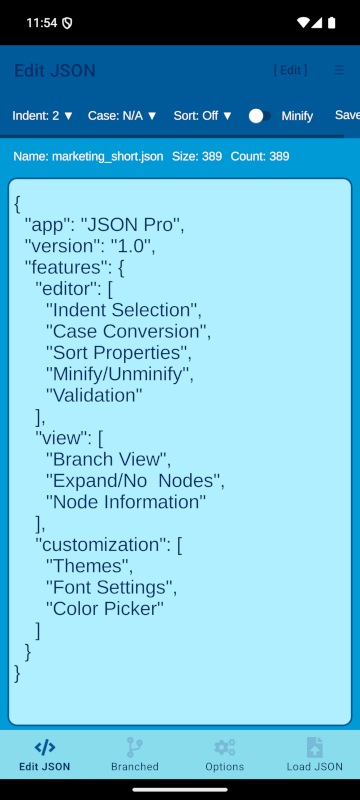
Indent Selection
Easily adjust indentation levels to improve readability and manage your JSON text more effectively. Quickly switch between different indentation sizes to suit your coding style and preferences.
Case Convention: Detection and Selection
Automatically detect and convert various case conventions (PascalCase, camelCase, snake_case, kebab-case) when loading JSON files. Simplify your workflow by effortlessly transforming your data to match your desired case format with just a few clicks.
Sort JSON
Organize your JSON properties in ascending or descending order with ease. Sorting helps you maintain a clean and structured format, making it easier to navigate and understand your data.
Minify/Unminify JSON
Effortlessly toggle between minified and unminified JSON formats to manage file size and readability. Minified JSON reduces unnecessary whitespace, while unminified JSON makes it easier to edit and review your data.
JSON Validation
Ensure your JSON data is accurate and properly formatted with built-in validation. This feature checks for errors and inconsistencies in real-time, providing instant feedback to help you maintain high-quality data.
Helpful Messaging
Receive detailed error messages that pinpoint issues in your JSON when saved or modified. These helpful messages guide you in correcting errors, ensuring that your data adheres to the correct format and standards.
Branch View
Visualize your JSON data hierarchically with our intuitive Branch View. Navigate complex structures effortlessly through expandable and collapsible nodes.
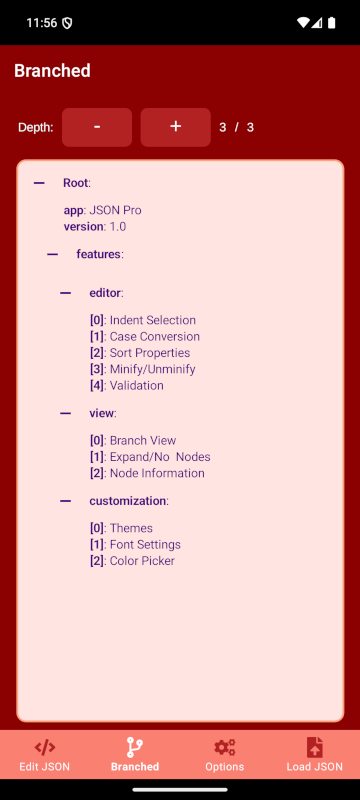
TreeView
Experience a hierarchical representation of your JSON data, allowing you to explore nested structures in a clear and organized manner. Nodes can be expanded and collapsed to navigate through different levels with ease.
Expand/Collapse Functionality
Control the visibility of your JSON data with intuitive expand and collapse options: \n Adjust the level of expansion to a specified depth for focused analysis.
Node Information
Gain insights into each part of your JSON data with detailed node information:
Node Names: Display the names of JSON keys or array indices for clarity.
Node Values: View the values associated with each key to understand your data at a glance.
Level Indicator: Visual cues indicate the nesting level of each node, helping you track the hierarchical structure.
Performance Limitations
To ensure optimal performance, especially with large JSON files or deeply nested structures, Branch View includes built-in limitations to balance functionality with efficiency:
Depth Control: Nodes are dynamically restricted to a maximum depth during automatic expansion. This prevents excessive loading times and maintains responsiveness in the interface.
Auto-Expand Limit: The number of child nodes automatically expanded is capped at 5, allowing focused exploration without overwhelming the view.
File Size Threshold: For JSON files exceeding 64 KB, placeholder data replaces detailed node loading, preserving app stability while still offering navigable structures.
These limitations are designed to deliver a smooth user experience, ensuring that navigating and interacting with JSON data remains intuitive and efficient, even with complex datasets.
Options
Tailor your app experience with a wide range of customization options, including font settings, theme management, and color adjustments to suit your preferences.
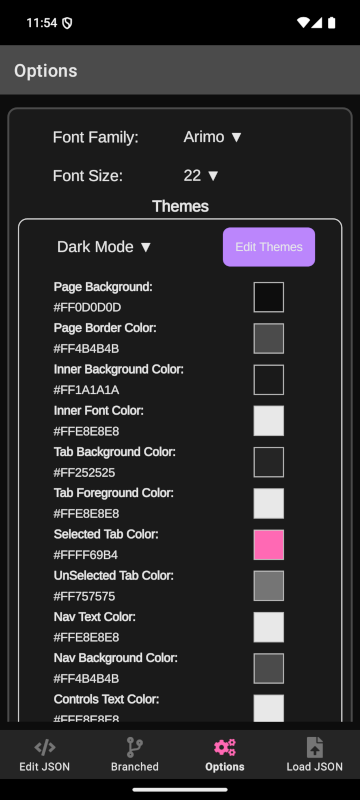
Font Settings
Modify the app's font settings for an optimal viewing experience.
Font Families: Choose from a variety of font styles to customize the app's appearance.
Font Sizes: Adjust text size to improve readability based on your preferences.
Theme Management
Customize the app's look and feel by selecting from predefined themes or editing theme configurations directly.
Theme Picker: Easily select one of 8 preconfigured themes using the intuitive theme selector in the Options menu. Your selection is applied instantly for a seamless experience.
Color Customization: Fine-tune specific colors for the current theme using individual color pickers. Adjust the background, text, and tab appearance to align with your preferences. Click the Apply button to save changes, replacing the default Edit Themes button temporarily.
Edit Themes: For advanced customization, load the themes.json file into the editor to manually modify or create themes. Save your changes to reflect the updates in the app. Newly created themes will appear in the theme picker after restarting the app. Note that the active theme cannot be changed through manual edits, and invalid data is automatically flagged for correction.
Pro Tip: Custom themes are stored locally. Be sure to save a copy of themes.json if you uninstall the app to avoid losing your customizations.
Load JSON
Seamlessly load JSON data into the app using multiple methods, whether accessing files locally or fetching data from remote locations. The app supports an array of sources, providing flexibility for diverse workflows.

Import from URL
Fetch JSON data directly from a URL, streamlining access to online resources such as APIs or publicly shared files. Simply enter the URL, and the app will retrieve and load the data for immediate use.
Supported Sources: Any network-accessible JSON file, including resources hosted on platforms like Google Drive, MS OneDrive, and other cloud services.
File Picker
Quickly load JSON files from your local system using the intuitive file picker. Select files in supported formats (.json, .txt, and other text-based file types) and let the app handle the loading process effortlessly.
Cloud and API Integration
Take advantage of seamless integration with cloud platforms and APIs to access JSON data stored on Google Drive, MS OneDrive, or other online storage services. This capability opens the door to efficient collaboration and real-time updates to JSON resources. Additionally, APIs can provide dynamic and live JSON data feeds, expanding the app's utility for advanced workflows.
JSON Pro simplifies data loading while maintaining robust support for network-based sources, ensuring flexibility and scalability for both individual users and collaborative environments.